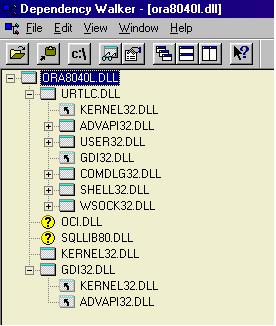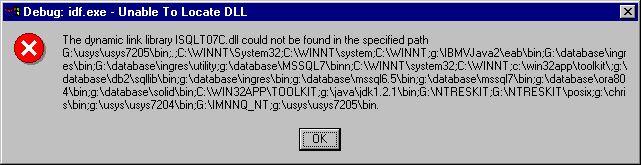Unable to load D:\UNIFACE\USYS7205\BIN\ora8040l.dll; error 1157
The specified file could be located, but
could not be loaded. This is another typical cause of an Unable to locate
3GL function UDBXXX message as described above. The mentioned DLL is one that UNIFACE attempts to load
from either the [uniface_dlls] or the
[userdlls] section of your usys.ini file.
The reason that the DLL could not be loaded is most often that it needs to load other DLL's it depends on to do
its work. For example, the Oracle driver will want to load a number of Oracle DLL's. If these cannot be found at
load time, this will result in error 1157. The official Windows description of this errorcode is:
ERROR_DLL_NOT_FOUND One of the library files needed to run this application cannot be found.
This code is sometimes confused with the UNIFACE message with the same number, which says:
1157 - Could not get a COM CLSID for component <component name>. Signature not generated.
Although this looks like it could be related to the problem, it isn't. As said before, error codes in this area are always Windows error codes, not UNIFACE codes.
Unfortunately, neither UNIFACE nor Windows will tell you which DLL's could not be found. You will need to use some tool to find out. One possibility is to use a tool that traces the loading of DLL's or files. One such tool is NtFilmon, which is a shareware program that can be downloaded from www.sysinternals.com . This site has a large number of high-quality troubleshooting tools that will come in handy with problems like these.
If you have Microsoft Visual Studio 6.0 installed, the easiest way however is to right-click on the offending DLL and choose the View Dependencies option, if you have that. If it's not in your menu, you may have to start this program from the Microsoft Visual Studio 6.0 Tools menu (the program is called Dependency Walker). The left upper part of the screen, shown here with all subtrees collapsed to save space, will reveal which libraries can not be located :
In this case these were the libraries oci.dll and sqllib.dll. So you will have to make sure you have these DLL's in your search path. Note that these DLL's in turn may need other DLL's so this may be an iterative procedure. In this particular case it is clear that you should properly install the Oracle client software, instead of trying to patch up the installation.
Note that this message does not always have to mean that the DLL's do not exist. In many cases, Windows uses the PATH environment variable to find additional DLL's, so it is worth checking if that variable contains the directories that contain your database-dependent DLL's. E.g., for the above case, a directory like d:\database\oracle\bin.